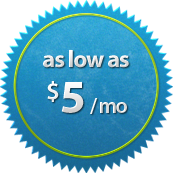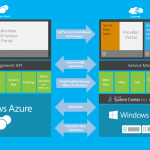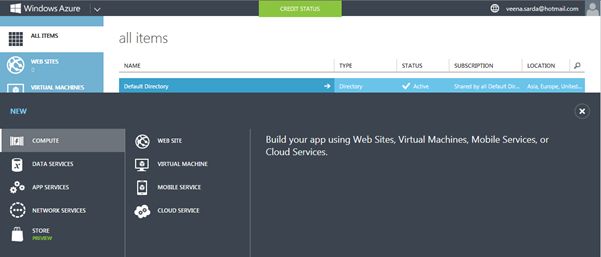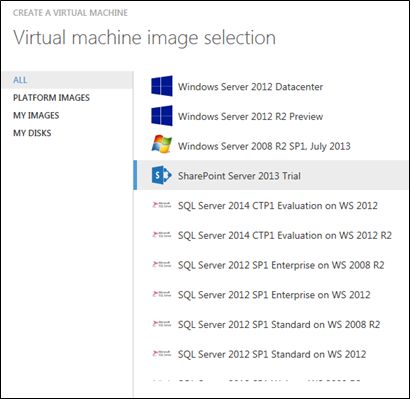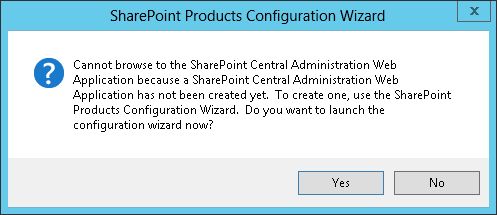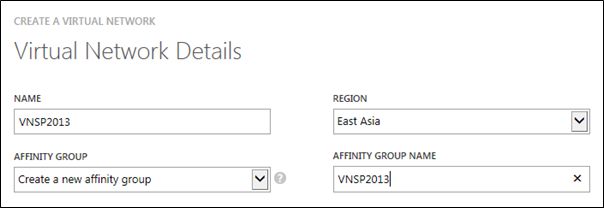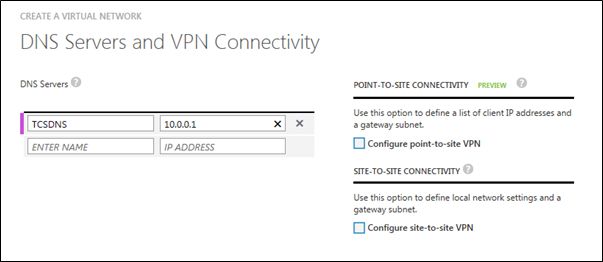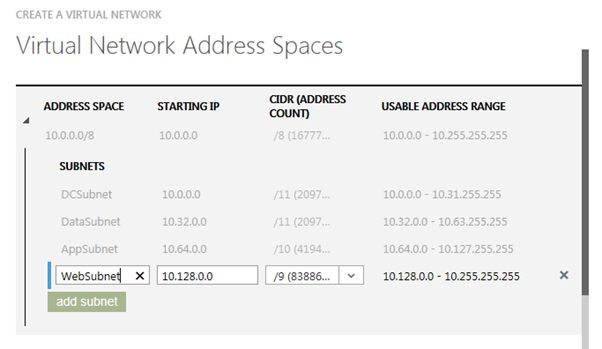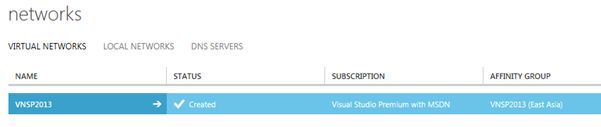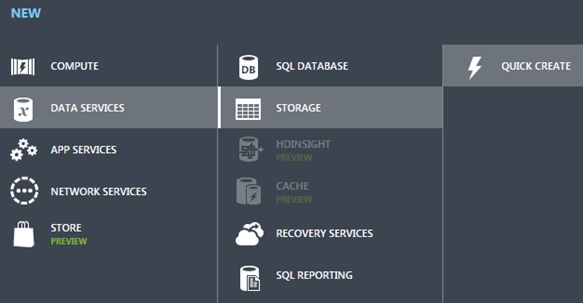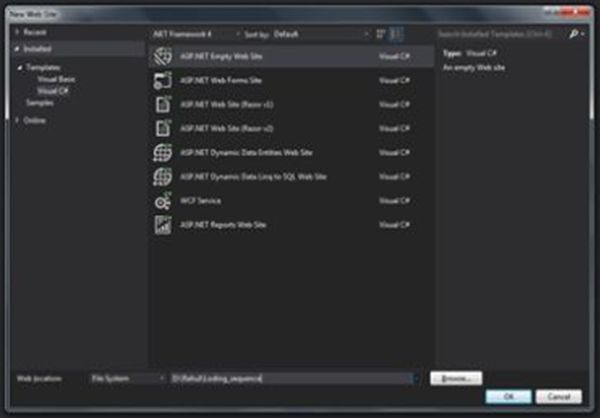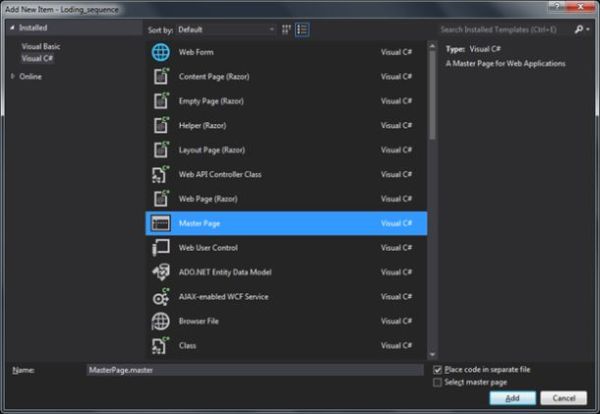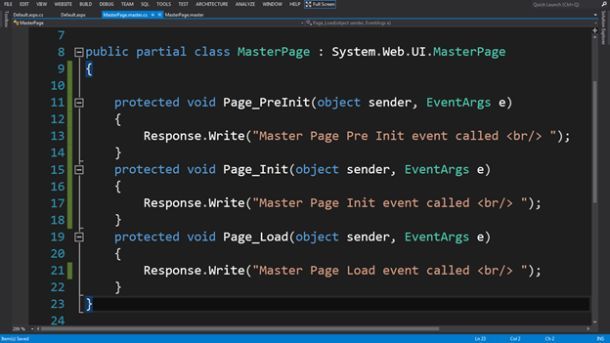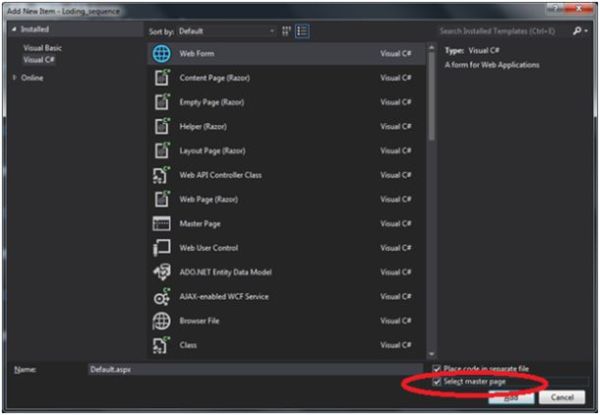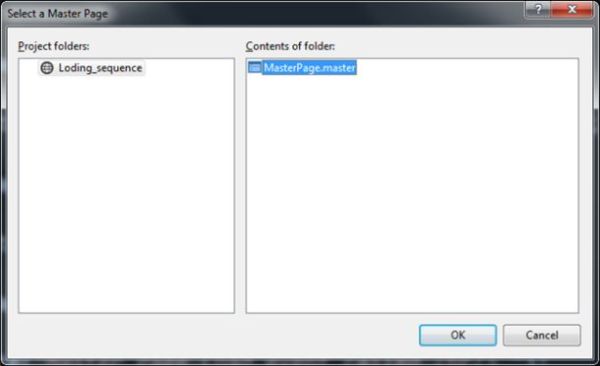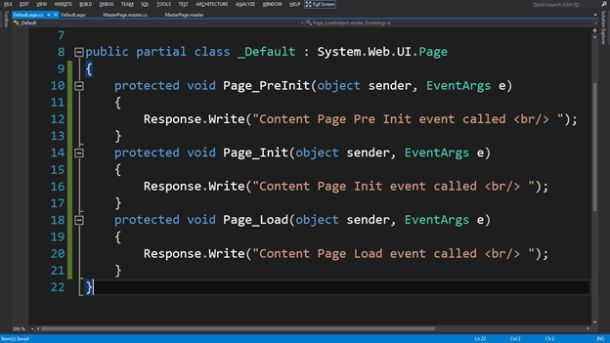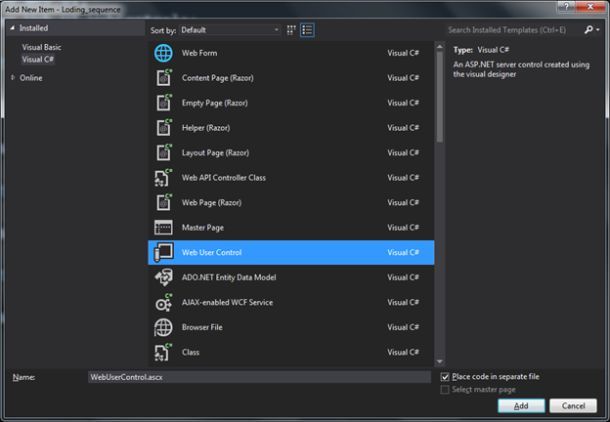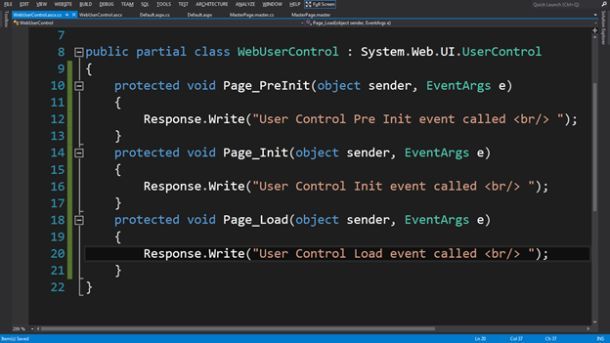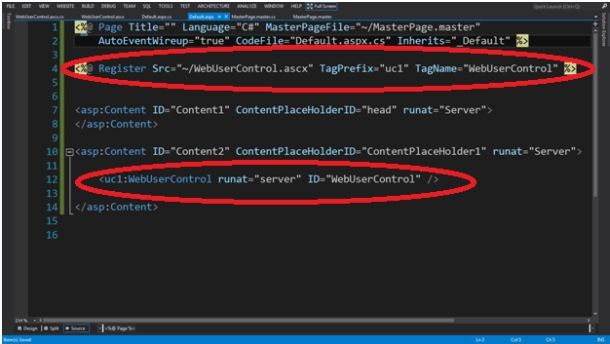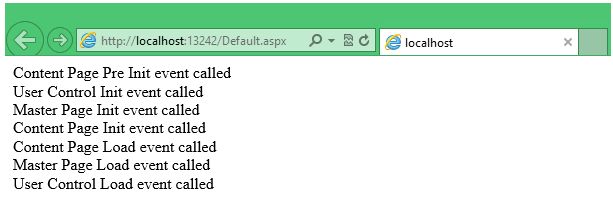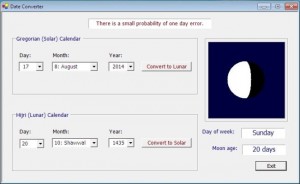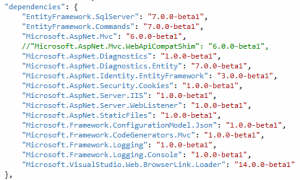IHostAzure | Cheap and Reliable Persits ASPJpeg Hosting. Today I will explains about how to using ASPJpeg, First I will tell you about what is ASPJpeg, do you know ASPJpeg?? Let me to tell you..
ASPJpeg is an advanced image management component to be used in a Microsoft IIS environment. ASPJpeg enables your ASP/ASP.NET application to dynamically create high-quality thumbnails of images in just a few lines of code. An original image may be in any of the following formats : JPEG, GIF, BMP, TIFF or PNG.This component can be used in tandem with ASPUpload, the leading file upload component from Persits Software, Inc., to create thumbnails of images as they are being uploaded to the Web server.
ASPJpeg also a server component that will help your ASP or ASP.NET applications with all their image-management needs. With ASPJpeg you can create high-quality thumbnails, logo-stamp photographs, extract metadata information from images, crop, enhance, rotate, convert, and much more. For the complete list of features.
Feature ASPJpeg
- Supports JPEG, GIF, BMP, TIFF and PNG formats as input.
- Source images can be opened from disk, memory, or a recordset.
- Resized images can be saved to disk, memory or an HTTP stream.
- Supports three resizing algorithms: nearest-neighbor, bilinear, and bicubic.
- Drawing and typing on top of an image. Support for TrueType and Type 1 fonts.
- Automatic word wrapping, text alignment to the left, right, center and justified, rotation.
- Picture-in-picture support.
- Cropping, flipping, rotation, sharpening, grayscale conversion.
- Compression rate of output images can be adjusted for optimal quality/file size ratio.
- EXIF and IPTC metadata extraction from JPEG images.
- Metadata preservation during resizing.
- IPTC metadata adding and editing.
- CMYK-to-RGB conversion.
- Sepia filter.
- Read/write access to individual pixels of an image.
- PNG alpha channel support.
- PNG output, alpha channel preservation.
- GIF transparency support.
- Brightness, contrast and saturation adjustment.
- GIF output, transparency and animation preservation.
- JPEG-to-GIF conversion.
- Antialiased drawing routines.
- Perspective projection.
- Gaussian blur, edge detection, threshold, other filters.
- Chroma key effect.
Using Persits ASPJpeg
Persits ASPJpeg is a server-side component that allows you to modify image data in your ASP scripts. LiquidSix offers you the ability to use our registered version of ASPJpeg.
How do you use Persits ASPJpeg?
The following is an example of using the ASPJpeg component to resize and rotate an image:
<%
'Create an instance of our ASPJpeg object.
Set jpegObj = Server.CreateObject("Persits.Jpeg")
'Open an image from the same directory.
jpegObj.Open Server.MapPath(".") & "\myimage.jpg"
'Resize the image.
jpegObj.Width = 100
jpegObj.Height = 100
'Rotate our image left.
jpegObj.RotateL
'Send our new image to the client.
jpegObj.SendBinary
%>
Why would I use Persits ASPJpeg?
ASPJpeg allows you to resize images dynamically, whilst keeping the original intact, many coders will use such a component to display thumbnail images, using something similar to the following:
<img src="<thumbnail_page.asp>" />
...where <thumbnail_page.asp>The page which contains a script like above, passing any parameters you need.
Best Recommended Persits ASPJpeg Hosting
ASPHostPortal.com
ASPHostPortal.com is Cheap and Reliable Persits ASPJpeg Hosting. ASPHostPortal is the leading provider of Windows hosting and affordable ASPGrid hosting. ASPHostPortal.com offers Persits ASPGrid hosting! You can always start from their Beginner Hosting Plan (from $5.00 /month) to get this application installed on your website. ASPHostPortal.com is now providing free domain and double SQL server space for new clients to enjoy the company’s outstanding web hosting service. Click here for more information