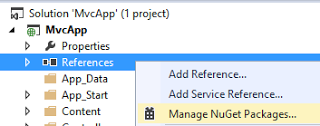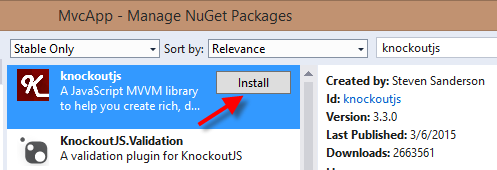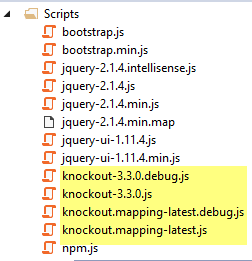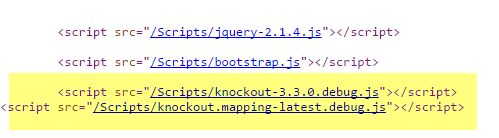KnockoutJs JavaScript library to MvcApp project. KnockoutJs is a great lightweight data binding library. Follow the steps below to add KnockoutJs to your ASP.NET MVC project.
Step-By-Step Instructions:
1. Right-click on the project’s “References” node, then select “Manage NuGet Packages”
2. In right hand side type in “knockoutjs”, then click on the “Install” button next to the knockoutjs package
3. You should see a green checkmark after you finished adding the knockoutjs library to the MvcApp project.
4. In the “Scripts” folder you will see the knockout JavaScript files
5. Now that we have the knockoutjs files we need to add the files to the BundleConfig.cs file to register them
6. Open the BundleConfig.cs file in the “App_Start” folder type the following lines of code inside the RegisterBundles method, this tells MVC to include any files in the “Scripts” folder that starts with the string “knockout”
bundles.Add(new ScriptBundle("~/bundles/knockout").Include(
"~/Scripts/knockout*"));
BundleTable.EnableOptimizations = false;
bundles.UseCdn = true;The entire code looks like the following up to this point in our project.
using System.Web;
using System.Web.Optimization;
namespace MvcApp
{
public class BundleConfig
{
public static void RegisterBundles(BundleCollection bundles)
{
bundles.Add(new ScriptBundle("~/bundles/jquery", "https://ajax.googleapis.com/ajax/libs/jquery/2.1.4/jquery.min.js").Include("~/Scripts/jquery-{version}.js"));
bundles.Add(new ScriptBundle("~/bundles/bootstrap","https://maxcdn.bootstrapcdn.com/bootstrap/3.3.4/js/bootstrap.min.js").Include("~/Scripts/bootstrap.js","~/Scripts/respond.js"));
bundles.Add(new ScriptBundle("~/bundles/knockout").Include(
"~/Scripts/knockout*"));
bundles.Add(new StyleBundle("~/Content/bootstrap", "https://maxcdn.bootstrapcdn.com/bootstrap/3.3.4/css/bootstrap.min.css").Include("~/Content/bootstrap.css"));
bundles.Add(new StyleBundle("~/Content/css").Include("~/Content/Styles.css"));
BundleTable.EnableOptimizations = false;
bundles.UseCdn = true;
}
}
}7. In the “Views” → “Shared” folder, open the “_Layout.cshtml” file and add the following code
@RenderBody()
@Scripts.Render("~/bundles/jquery")
@Scripts.Render("~/bundles/bootstrap")
@Scripts.Render("~/bundles/knockout")If you press Ctrl+F5 to run the application and look at the browser source code you will see that the knockout js files have been added to the page